Apple IIgs Modern Video Options
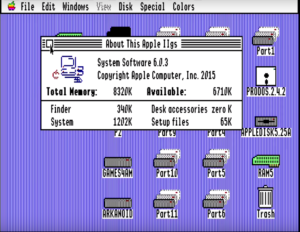
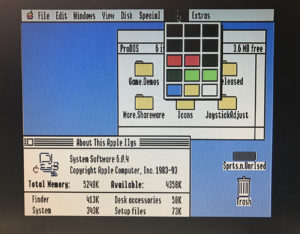
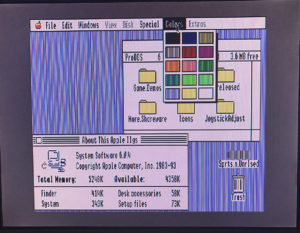
It will be very hard (or probably impossible) to get a solution that looks exactly like the Apple IIgs RGB Monitor because the vertical lines of alternating colors are how the IIgs did dithering in 640 mode. The dot pitch (the distance between groups of subpixels) of the Apple IIgs RGB Monitor was such that the eye could not distinguish between the lines and combined the two colors into one. Because most VGA displays have a much larger resolution than the IIgs did, the pixels are magnified such that you can see the individual lines. The only way it might work on an LCD screen is to make it so each pixel maps one to one, but then you’d have a tiny screen display.
Background lines on VGA monitors: Those lines are real! You just couldn’t see them as clearly on the Apple IIgs RGB Monitor. Probably the closest approach would be an emulator with some nicely modeled NTSC filters. This is already common with console emulators.
I suppose this is possible for someone to implement in hardware, but I wouldn’t really know.
Either way, using emulation or even real RGB monitors, this vertical interlacing effect breaks down as the display size grows (though CRTs can probably go fairly large before it gets too noticeable). The effect works well enough on the Apple IIgs RGB Monitor only because of size, scan rate, dot pitch, etc. In other words, it’s a shame that Apple never provided a proper color 640 mode, because it’s essentially broken from the start.
There are several video output options for the Apple IIgs:
Native Composite – This uses the composite connector in the back of the Apple IIgs for connecting to composite only monitors and TV’s with RCA video input. The composite sync makes some “shifting” in the scan lines caused by the mixing of sync signals. It is better to have separated sync to have cleaner scan lines and picture.
Native RGB – This is the included 15 pin connector that works only with the Apple Color RGB monitor.
The normal way to connect a IIgs to the Apple RGB monitor:

VidHD HDMI Video card
The new VidHD generates 1080p output via HDMI connector, allowing you to connect any Apple II, including Apple IIGS to a modern monitor or TV via HDMI. Since VidHD is a 50-pin interface card, only the Apple IIc was left out.
The VidHD card cost $129 plus shipping and can be ordered at vidhd@blueshiftinc.com
Here are some videos of the card working
This card is today the perfect solution with the best image quality.
ByteBoosters Component YPrPb / VGA Adapter
Byteboosters has come out with a new adapter for connecting your Apple IIgs to a Component video (Y Pr Pb / R-Y, B-Y, Y) or a 15kHz VGA monitor. A mono audio RCA connector is also provided for the 15-pin mono audio signal. This is a great solution for anybody that already have a 15 KHz monitor.
ByteBoolsters IIgs 15 pin video to SCART / VGA Adapter
This is another SCART /VGA option, still requires a 15KHz monitor to display correctly. Their site links to different monitor options.
Extron HDMI 300A
The Extron RGB-HDMI 300 A also accepts audio which is delayed to be in sync with the Altera FPGA controlled ADC so the HDMI output is a true presentation of the input which makes capturing easy. The versatile output options of both DMT computer monitor timings and CVT HDTV timings make it suitable to view on any monitor or TV.
More information in this article.
SCART Cable for Apple IIgs
Scart is RGB with composite sync. Composite sync is vertical sync mixed with horizontal sync. The cable must be a 75 ohm cable on the RGB signal. This cable is sold online, and there’s instructions on how to make one. SCART connectors are popular in Europe, but scarce in North America.
In December 2017, there was some comments regarding using a SCART to HDMI converter. After some samples and personal tests, this option is for now the best alternative after Nishida’s DVI Adapter (unavailable due to author’s health issues)
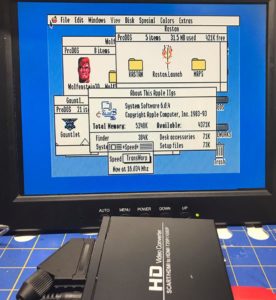
The combination of a IIgs SCART cable and a SCART to HDMI adapter gives a soft, clear image without the hard lines produced by the GBS 8220. The cost is also lower, around $24 for the cable (from Spain) and $34 for the adapter.



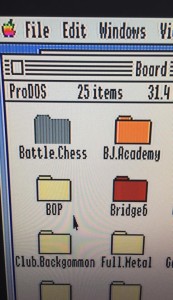
Image produced with SCART Cable (Courtesy of Aaron Delp)
Sources:
SCART cable from Spain
Manila Gear Apple IIGS VGA Adapter
If you are able to find a VGA Monitor that supports 15 kHz, this adapter lets you get Native RGB for your Apple IIgs. It consists of a DA-15 to DE-15 adapter with an integrated sync separator. The list of supported monitors can be found here, and there are a few more that have not yet been tested here.
You can also use this adapter in combination with the Gonbes CGA->VGA Upscaler option listed below, to be able to use VGA Monitors that do not support 15 kHz.


Nishida radio Analog RGB Component Adapter for Apple II GS (Deprecated)
This adapter is not being made anymore. It provided component output that some modern TVs and monitors support.

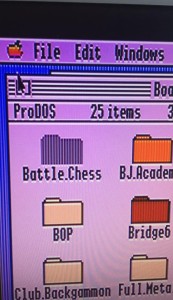
Image produced by Nishida RGB adapter (Courtesy of Aaron Delp)
Nishida Radio VGA Adapter for Apple II GS (ROM3 only)
This is the latest development from Koichi. It only works with the ROM 3 version of the IIgs, and has to be installed inside.

GGlabs GS2HD Apple IIgs RGB to HDTV Component Adapter
The GGLabs adapter is similar to the first Nishida adapter, providing component signal for certain TVs and monitors.

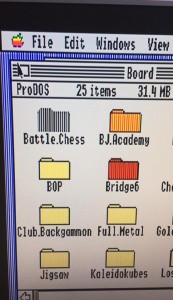
Image produced by GGLabs RGB adapter (Courtesy of Aaron Delp)
Gonbes CGA->VGA upscaler GBS-8200/GBS-8220
The Gonbes GBS-8220 is an adapter used widely by arcade enthusiasts and various vintage systems, like the Amiga. It converts the 15KHz signal to VGA and has some inline controls for size, resolution and more. You need an adapter from DA-15 to DE-15 to connect to this upscaler.
Optimal Settings for Clear Video
from this site
Its no secret: the IIGS default output doesn’t line up with any VGA-like aspect ratio standard. That means that your default output is going to be blurry, have annoying vertical banding or both. The following are some tips on hardware and settings to obtain a picture that has the least amount of distracting artifacts.
- Use a monitor that has a native resolution that matches one of the GBS-8220 output resolutions. This will lead to less interpolation (i.e fuzziness) by the monitor hardware.
- In the GBS0-8220 settings menu, set the video settings thus:
Display
Set the resolution to the native resolution of your monitor.
Picture
Sharpness: change to 03. This helps even out the fuzz on the pixels. That is, it makes them all equally blurry, so the display isn’t as distracting.
Geometry
H Size: change to 76. This removes most of the vertical banding issues you’ll see, most importantly on the GS/OS Desktop, but elsewhere too.
H Position: change to 29. This centers the display after the above change is made.
Note: When there is motion on the screen, graphics around the moving object(s) (i.e. the mouse cursor) will become a bit blurrier. This is an artifact of the way the GBS-8220 scales video and I have found it to not be correctable by any combination of scaler settings.
Samsung SyncMaster 940MW
Samsung made a monitor that supported 15 khz, so you only need the adapter from DA-15 to DE-15. It also has a SCART connector.
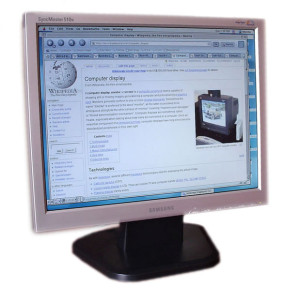
Sony LMD1420
Sony also made a monitor for professional and medical use that supports 15 kHz.





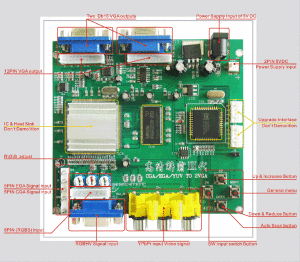
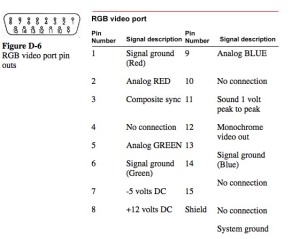

Good day I am so delighted I found your web site, I really found you by mistake, while I was searching on Yahoo for something else, Anyhow I am here now and would just like to say cheers for a incredible post and a all round entertaining blog (I also love the theme/design), I don’t have time to read it all at the moment but I have book-marked it and also included your RSS feeds, so when I have time I will be back to read more, Please do keep up the fantastic job.|